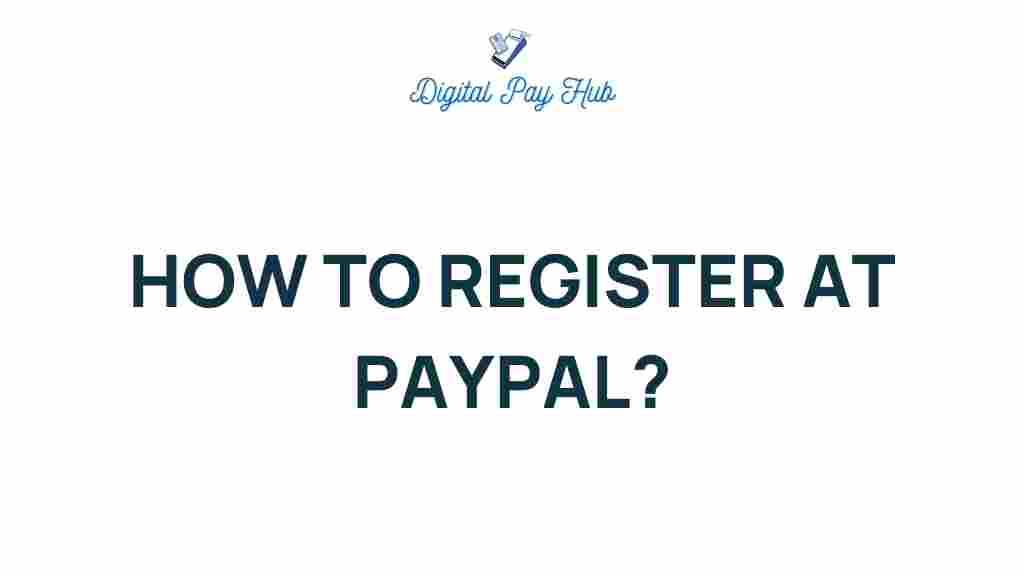PayPal Registration: A Step-by-Step Guide to Seamless Setup
PayPal is one of the most widely used online payment platforms, offering a fast and secure way to send and receive money, shop online, and manage your finances. If you’re new to PayPal or looking to set up an account, you’ve come to the right place. This comprehensive guide will walk you through the PayPal registration process, ensuring that your account setup is smooth and hassle-free.
Whether you’re registering for personal use or for business purposes, the steps are simple, and we’ll also cover common issues you might encounter along the way. By the end of this article, you’ll be ready to use PayPal confidently for your transactions.
Why Choose PayPal?
Before diving into the PayPal registration process, it’s worth mentioning why PayPal is a popular choice for millions of users worldwide:
- Security: PayPal offers robust security features like encryption and fraud protection to keep your personal and financial data safe.
- Global Reach: PayPal allows you to send and receive payments in multiple currencies, making it ideal for international transactions.
- Ease of Use: The platform is easy to navigate, even for those who aren’t tech-savvy.
- Widely Accepted: PayPal is accepted by millions of online stores and vendors worldwide, giving you access to a vast marketplace.
Step-by-Step PayPal Registration Process
Now, let’s walk through the PayPal registration process. Whether you’re setting up a personal or business account, the process is quite similar, with only a few differences. Follow these steps carefully to get started:
1. Visit the PayPal Website
The first step in the PayPal registration process is to visit the official PayPal website at www.paypal.com. Here, you’ll find the option to create a new account.
2. Choose the Type of Account
When you click on the “Sign Up” button, PayPal will prompt you to choose between two types of accounts:
- Personal Account: Best for individuals who want to shop online or send money to family and friends.
- Business Account: Ideal for merchants or businesses that want to accept payments, manage subscriptions, and handle transactions in bulk.
Choose the option that best suits your needs. For this guide, we’ll focus on the personal account, but the steps for a business account are similar.
3. Enter Your Information
Next, you’ll be asked to provide some personal details to complete the PayPal registration process. Here’s what you’ll need:
- Name: Enter your full name as it appears on your official documents.
- Email Address: Provide a valid email address that you’ll use to log in and receive notifications from PayPal.
- Phone Number: You’ll be asked to enter your phone number for account security and verification purposes.
- Address: Include your home address as PayPal may use it to verify your identity.
Once you’ve entered all your details, click “Agree and Create Account” to proceed to the next step.
4. Set Up Your Password and Security
Your PayPal account will require a password to keep it secure. Choose a strong password, ideally with a combination of letters, numbers, and special characters. PayPal will also ask you to answer a few security questions to help recover your account if you forget your login credentials.
5. Link a Payment Method
After creating your account, the next step is linking a payment method. PayPal allows you to link your bank account, credit card, or debit card. This enables you to transfer funds to and from your PayPal account quickly.
- Bank Account: Link your bank account for direct transfers between PayPal and your bank.
- Credit/Debit Card: You can add a credit or debit card to fund your PayPal purchases or make payments.
To link your payment method, simply follow the prompts on the screen. You may need to verify your bank account or card through small test deposits or a verification code sent to your card issuer.
6. Confirm Your Email Address
PayPal will send a confirmation email to the address you provided during registration. Open your inbox, click on the confirmation link, and you’re all set. This step is essential for account activation.
7. Set Up Additional Preferences (Optional)
Once your account is linked to your payment method and confirmed, you can choose to set up additional features such as:
- Two-Factor Authentication: For added security, enable two-factor authentication (2FA) to protect your PayPal account.
- Automatic Payments: You can set up automatic payments for subscriptions or recurring bills.
- Currency Preferences: Select your preferred currency for transactions.
These steps are optional, but they can enhance your PayPal experience.
Troubleshooting PayPal Registration Issues
While registering for PayPal is typically straightforward, there may be a few challenges along the way. Here are some common issues and how to resolve them:
1. Invalid Email Address
If you receive an error saying your email address is invalid, double-check for any typos. Ensure you’re using a valid, active email address that hasn’t been previously registered with PayPal.
2. Payment Method Not Accepted
If PayPal isn’t accepting your payment method, ensure that your card or bank account is active and has sufficient funds. Also, check with your bank or card issuer to ensure there are no restrictions on online transactions.
3. Verification Delays
If you’re experiencing delays in account verification, be patient. Sometimes PayPal’s verification process can take a few days. Ensure that you’ve entered the correct information and check your email for any instructions from PayPal.
Conclusion
The PayPal registration process is quick, secure, and easy to complete. Once your account is set up, you’ll have access to a world of convenient online transactions. Remember to keep your account information secure by setting up strong passwords and enabling two-factor authentication. With PayPal, you can confidently send and receive payments, shop online, and manage your financial transactions effortlessly.
If you need more information or assistance, visit the official PayPal Help Center or check out our other articles on personal finance and online payment solutions.
Ready to start using PayPal? Visit PayPal.com and complete your registration today!
This article is in the category Wallets and created by DigitalPayHub Team