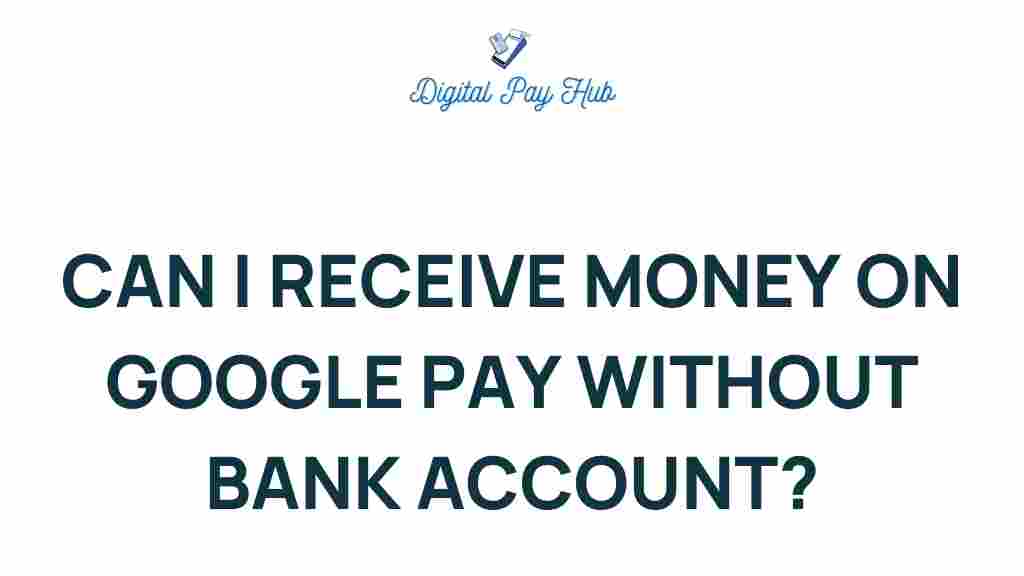Can You Receive Money Without a Bank Account on Google Pay?
Google Pay has revolutionized digital payments, making it convenient, fast, and secure. But what happens if you don’t have a bank account? *Is it possible to use Google Pay and receive money without linking to a bank account?* In this comprehensive guide, we’ll explore the nuances of this question and offer step-by-step instructions for maximizing Google Pay’s features.
Whether you’re curious about how to manage your finances digitally or are exploring alternative options, this article has everything you need to know about Google Pay.
How Does Google Pay Work?
Google Pay is a digital wallet platform and online payment system developed by Google. It simplifies the process of sending and receiving money, paying bills, and making in-store purchases. To get started, users typically need to:
- Download the Google Pay app.
- Sign in with a Google account.
- Add a bank account, credit card, or debit card for transactions.
However, there are scenarios where a bank account isn’t necessary for receiving money. Let’s dive into those possibilities.
Receiving Money on Google Pay Without a Bank Account
Here are several ways you can receive money on Google Pay without needing a bank account:
1. Use a Google Pay Balance
Google Pay allows users to store money directly in their app using the Google Pay balance. If someone sends you money, it can remain in your Google Pay account without requiring a linked bank account. You can use this balance to:
- Make purchases online or in stores.
- Send money to other Google Pay users.
- Pay for services like subscriptions or tickets.
2. Link a Prepaid Card
Instead of a bank account, you can link a prepaid card to Google Pay. This allows you to receive and use funds while bypassing traditional banking services. Many prepaid cards are supported, but check Google Pay’s official compatibility list for details.
3. Use a Partner Wallet
In some regions, Google Pay integrates with local digital wallets or payment services. These wallets can act as intermediaries, allowing you to receive and manage funds without needing a bank account.
Step-by-Step: Setting Up Google Pay Without a Bank Account
1. Download and Install Google Pay
Start by downloading the app from the Google Play Store or Apple App Store. Follow the setup instructions to register with your mobile number and Google account.
2. Set Up a Google Pay Balance
During setup, opt for the Google Pay balance feature instead of linking a bank account. This will enable you to store and use funds within the app itself.
3. Add a Prepaid Card or Wallet
Go to the settings menu and add a prepaid card or third-party wallet. Ensure your card or wallet is compatible by reviewing Google Pay’s guidelines.
4. Start Receiving Money
Share your Google Pay QR code or registered phone number to receive payments. Funds will be credited directly to your Google Pay balance or linked wallet.
Troubleshooting Common Issues
1. Payments Not Reflecting
If you don’t see the received payment, check if:
- The sender entered the correct details.
- Your app is updated to the latest version.
- Your Google Pay balance or wallet is properly configured.
2. Prepaid Card Rejected
Ensure your prepaid card meets the compatibility requirements. Some cards may have restrictions for online or international transactions.
3. Regional Limitations
In certain regions, receiving funds without a bank account may be limited. Check Google Pay’s terms of service for your location.
Advantages and Limitations
Advantages
- Convenient and fast money transfers.
- No need for a traditional bank account.
- Ability to use funds directly for purchases.
Limitations
- Regional restrictions on non-bank transactions.
- Potential compatibility issues with prepaid cards.
- Limited withdrawal options without a linked account.
Conclusion
Google Pay is a versatile tool for managing digital payments, offering several ways to receive money without a bank account. By leveraging features like Google Pay balance, prepaid cards, and partner wallets, users can enjoy a seamless payment experience.
However, it’s essential to understand the limitations and configure your account properly for optimal use. Explore our comprehensive guide on digital wallets for more tips and insights.
For additional resources, visit the Google Pay Help Center.
This article is in the category Wallets and created by DigitalPayHub Team