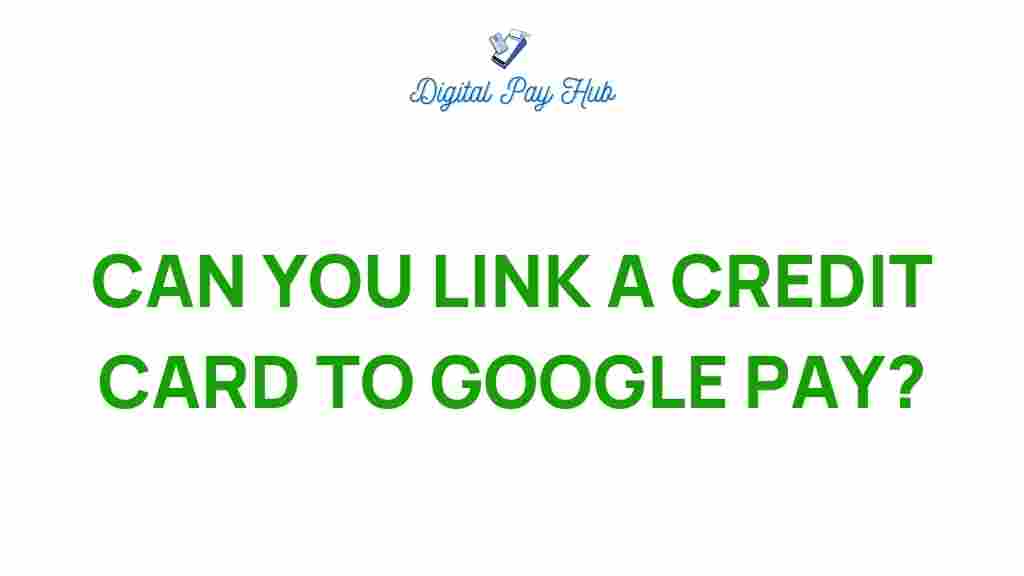Google Pay: Unlocking Convenience with Credit Cards
In today’s fast-paced world, digital wallets have become a popular and convenient way to manage payments. Google Pay is one such platform that allows users to link their credit cards, making it easier than ever to make secure payments from your smartphone or tablet. But the big question is, can you link a credit card to Google Pay? In this article, we will explore how you can unlock the full potential of Google Pay by linking your credit card, along with some helpful tips and troubleshooting steps to ensure smooth transactions.
What is Google Pay?
Google Pay is a mobile payment system developed by Google, enabling users to store and manage their payment methods, including credit cards, debit cards, and bank accounts. It provides a fast and secure way to make payments at stores, online, and even send money to friends or family. With the ability to link your credit card to Google Pay, you can carry your payment options in your phone, eliminating the need for physical cards.
Can You Link a Credit Card to Google Pay?
Yes, you can link a credit card to Google Pay. In fact, adding a credit card to your Google Pay account makes the process of paying for goods and services seamless and convenient. Whether you’re shopping online or paying for coffee at a local café, Google Pay provides a fast, secure method to complete your transaction. Here’s how to link your credit card to Google Pay:
Step-by-Step Guide to Linking a Credit Card to Google Pay
Follow these simple steps to link your credit card to Google Pay:
- Step 1: Download and Install the Google Pay App – If you haven’t already, download the Google Pay app from the Google Play Store (for Android) or the Apple App Store (for iOS).
- Step 2: Open Google Pay – Launch the app on your device.
- Step 3: Sign In – Log in to your Google account if prompted. This is the same Google account you use for other Google services.
- Step 4: Add a Payment Method – Once you’re in the app, tap the “Payment methods” option in the settings. Here, you’ll have the option to add a new payment method.
- Step 5: Add Your Credit Card – Tap on the “Add credit or debit card” option. You can either manually enter your card information or use the camera to scan your card.
- Step 6: Verify Your Card – For security purposes, Google will require you to verify your credit card. This verification could include receiving a one-time passcode via text or email from your credit card issuer.
- Step 7: Confirm and Set as Default – After verifying, your card will be linked to Google Pay. You can also set it as your default payment method for quicker transactions in the future.
Why Link Your Credit Card to Google Pay?
Linking your credit card to Google Pay offers several benefits, such as:
- Convenience: You no longer need to carry physical credit cards. All your payment details are stored securely on your smartphone.
- Security: Google Pay uses tokenization to protect your card details, ensuring they aren’t shared directly with merchants.
- Speed: Payments are processed quickly, reducing the time spent at checkout.
- Wide Acceptance: Google Pay is accepted by many retailers worldwide, both in-store and online.
- Manage Multiple Cards: You can link multiple credit cards and choose which one to use for each transaction.
Can You Link Multiple Credit Cards to Google Pay?
Yes, you can link multiple credit cards to Google Pay. This allows you to choose the preferred card for each transaction, making it easier to manage different spending accounts, such as a business and personal credit card. Simply follow the same steps outlined above for each card you want to add.
Troubleshooting: What to Do if You Can’t Link Your Credit Card to Google Pay
If you encounter issues while trying to link your credit card to Google Pay, here are some troubleshooting tips to resolve common problems:
- Check Your Card’s Eligibility: Some banks and credit card issuers may not support Google Pay. Make sure your credit card is eligible for use with Google Pay. You can check the list of supported banks and card issuers on the Google Pay website.
- Ensure Your Account is Verified: If your Google Pay account isn’t fully verified, you might experience issues while adding a payment method. Complete any required verification steps.
- Double-Check Card Information: Ensure that the credit card information you entered is correct. This includes the card number, expiration date, and CVV code.
- Update Google Pay App: Ensure that you have the latest version of the Google Pay app installed. Sometimes, outdated versions may cause issues.
- Clear Cache and Data: If the app continues to malfunction, try clearing its cache and data by going to your device’s settings under Apps > Google Pay.
- Contact Customer Support: If none of the above steps work, reach out to Google Pay customer support for assistance. They may be able to troubleshoot further.
How to Make Payments with Google Pay After Linking Your Credit Card
Once your credit card is successfully linked to Google Pay, making payments is easy. Here’s how:
- In-Store Payments: At checkout, open Google Pay on your phone and hold it near the payment terminal. If the terminal supports NFC (Near Field Communication) payments, the payment will be processed instantly.
- Online Payments: When checking out at an online store that accepts Google Pay, select Google Pay as your payment option. Your linked credit card will automatically be used to complete the transaction.
- Send Money: To send money to friends or family, open the Google Pay app, select “Send money,” and choose your linked credit card as the payment method.
Google Pay and Credit Card Rewards
Many credit cards offer rewards, such as cashback or points, for using them for purchases. When you link your credit card to Google Pay and use it to make payments, you can still earn these rewards, just as you would if you were using the physical card. However, it’s important to note that rewards may vary based on the card issuer and the type of transaction. Always check with your card issuer for specific details on how rewards are applied when using Google Pay.
Conclusion
In conclusion, linking a credit card to Google Pay unlocks a world of convenience, security, and speed for your daily transactions. Whether you’re shopping online, paying for groceries, or sending money to a friend, Google Pay makes the process effortless. By following the steps outlined above, you can easily link your credit card to Google Pay and start enjoying the benefits right away. If you encounter any issues, the troubleshooting tips should help resolve common problems. For more information on Google Pay and how to use it, visit the official Google Pay website.
This article is in the category Wallets and created by DigitalPayHub Team